Add and link pages

To add a page simply edit the page you're are working on and then on the nodes link add a new node...
Steps
1 Titels, Headlines, URL
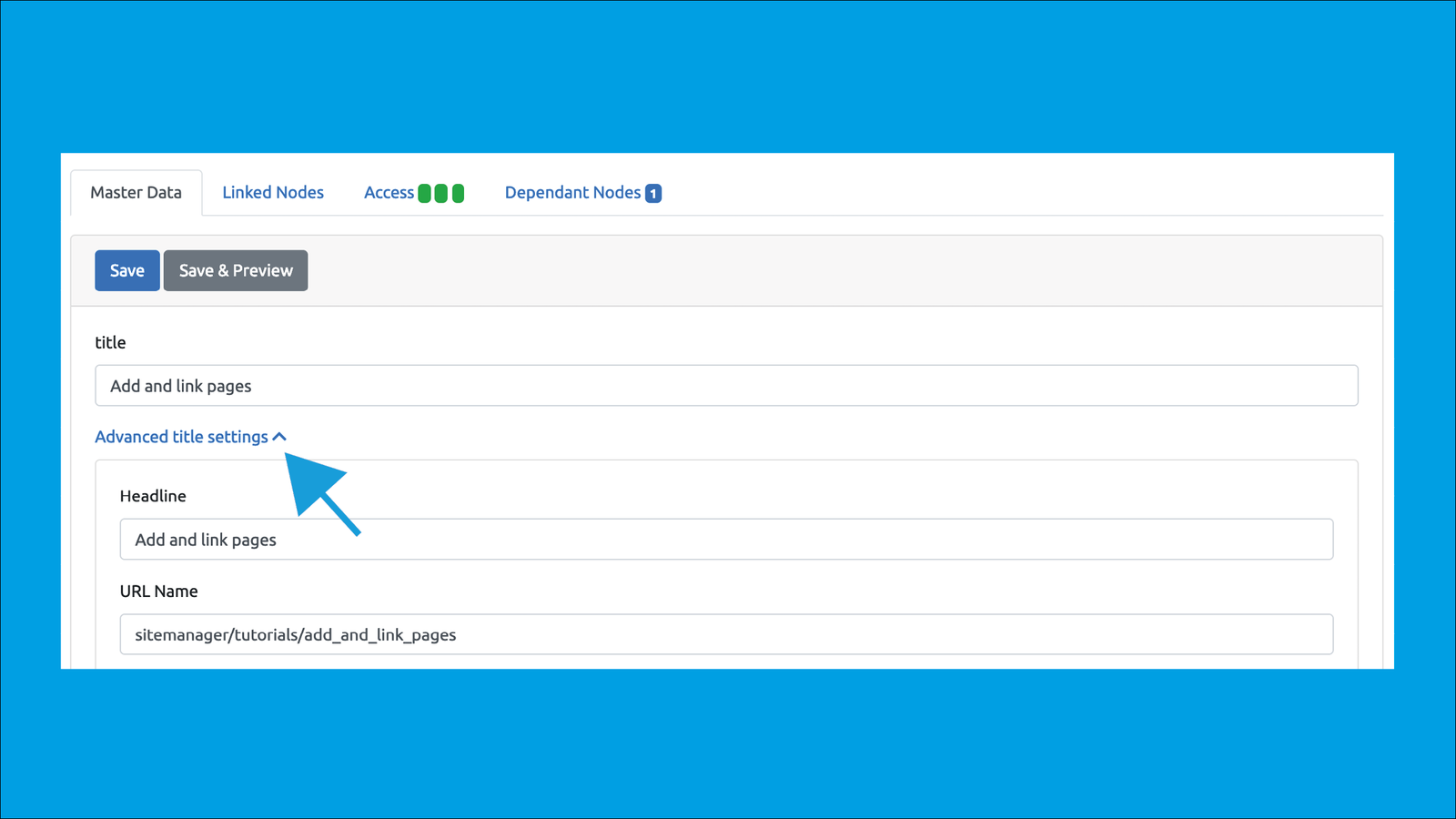
Three parts
Nodes have
- Titles
- Headlines
- And an URL
Title
Titles are used for finding nodes and for search engines. They are limited to 100 characters, because of search engines.
Headline
The headline is what appears on the page. If you don't provide a headline the title will be used. This will work in most cases. Headlines can be as long as you like. However this is most likely not what your users desire.
URL
The url is the web-address of your page. A smart URL for your page is automatically generated based on your sitename and title of your page.
So if you have a site called test.brainstore.com and you add a page called with the titel Funny Stuff the URL will be automatically created and will be
https://test.brainstore.com/funny-stuff
In the URL field it will only appear as funny-stuff
If this page is for example a fleamarket page, then an newly added page e.g. with the title "Jokes" to this fleamarket the URL will be
https://test.brainstore.com/funny-stuff/jokes
In the URL field you can replace the URL with any desired URL
If your site is https://test.brainstore.com
and you give your "Jokes" page the URL the-funniest-jokes-ever then the page will be visible under
https://test.brainstore.com/the-funniest-jokes-ever
Don't use a "/" at the beginning of an URL.
Direct links in multi-language environments
If you have a multi language enabled site you can share language specific links simply by adding the language prefix
EN for English
GE for German
FR for French
https://test.brainstore.com/en/the-funniest-jokes-ever
https://test.brainstore.com/fr/the-funniest-jokes-ever
https://test.brainstore.com/de/the-funniest-jokes-ever
Public Pages with Complex Links
You can use a Google style random link to make sure users can't guess a link
Generate a random number to place in your link
function myFunction() { var x = Math.floor((Math.random() * 10000000000) + 1); document.getElementById("demo").innerHTML = x; }2 Access tab
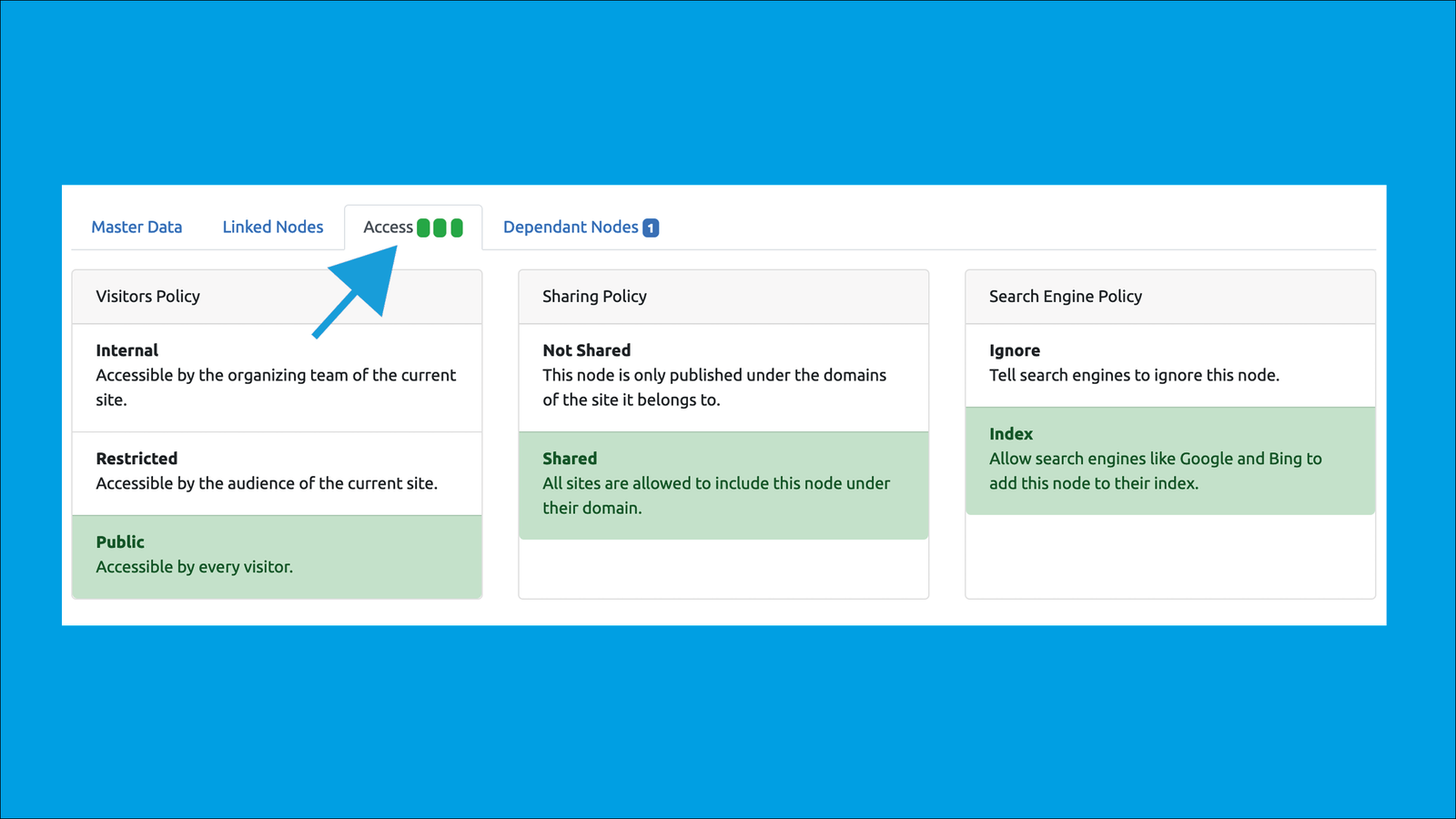
In the Access tab you can set the
- Visitors policy
- Sharing policy
- Search engine policy
3 Add sub-pages to your page by creating new content, linking existing content or cloning content
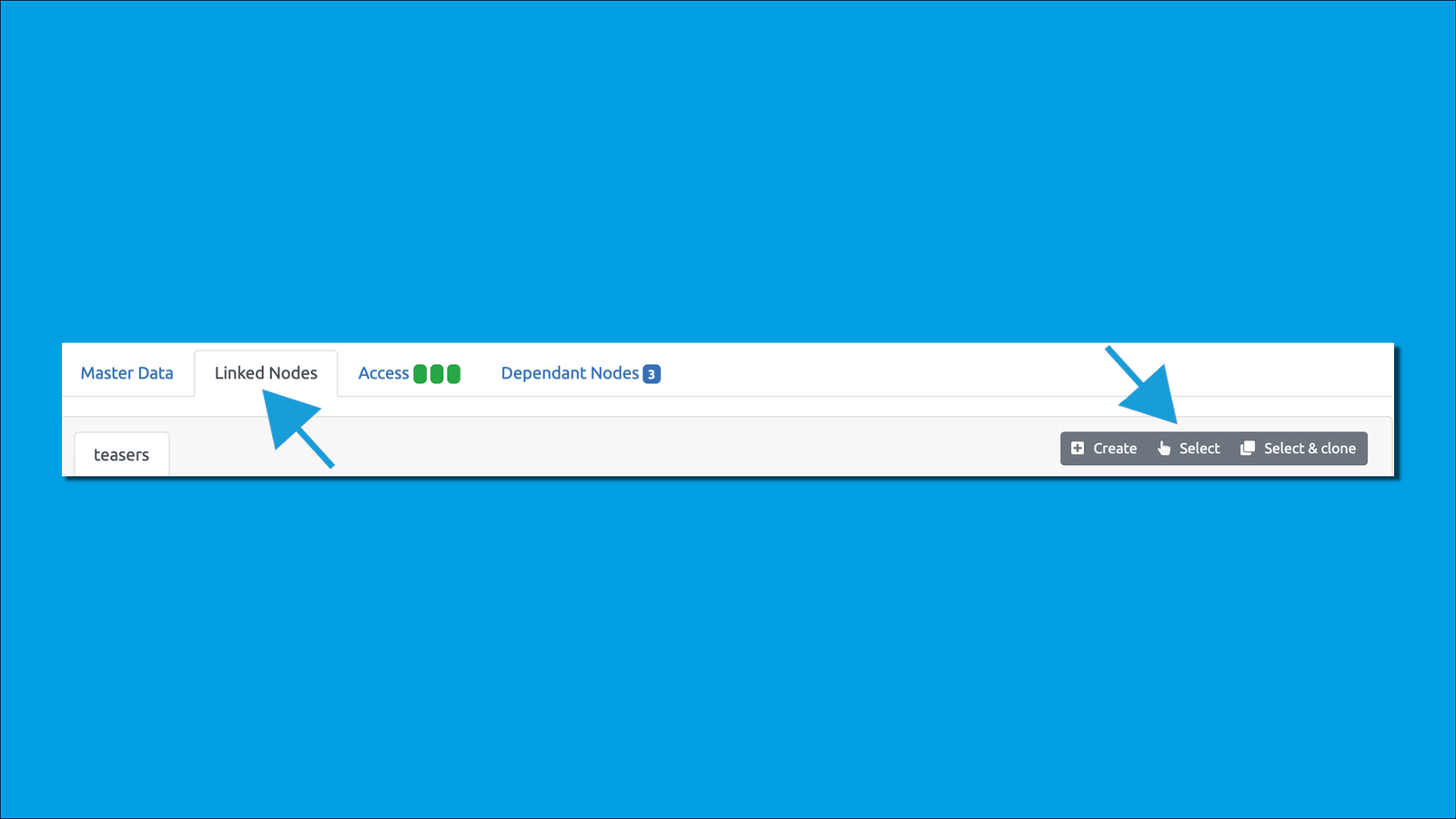
You can add sub-pages to the following pages
- Fleamarkets
- Overviews
- Lists
- Essays
- Timelines
There are three ways to sub-pages
1) Create content
2) Select existing content to link it (if the original content is updated your sub-page will be updated too)
3) Select and clone (an exact copy of the original page is created in your site). If the page has sub-pages in the original site those too will be cloned, if the page has linked pages from other sites the links will be copied and relinked with your site)
For 2 and 3 please make sure the sharing policy on the pages you would like to link or clone are set to sharing and you have access to the site you'd like to pull content from.
Others page types only allow for specific page types to be linked
- In Tutorials von can link Tutorial steps
- in Timelines you can link Milestones and Casestudies
- in Galleries you can link Images and Videos
And certain page types will not allow you to link pages
- Simple
4 Dependant nodes
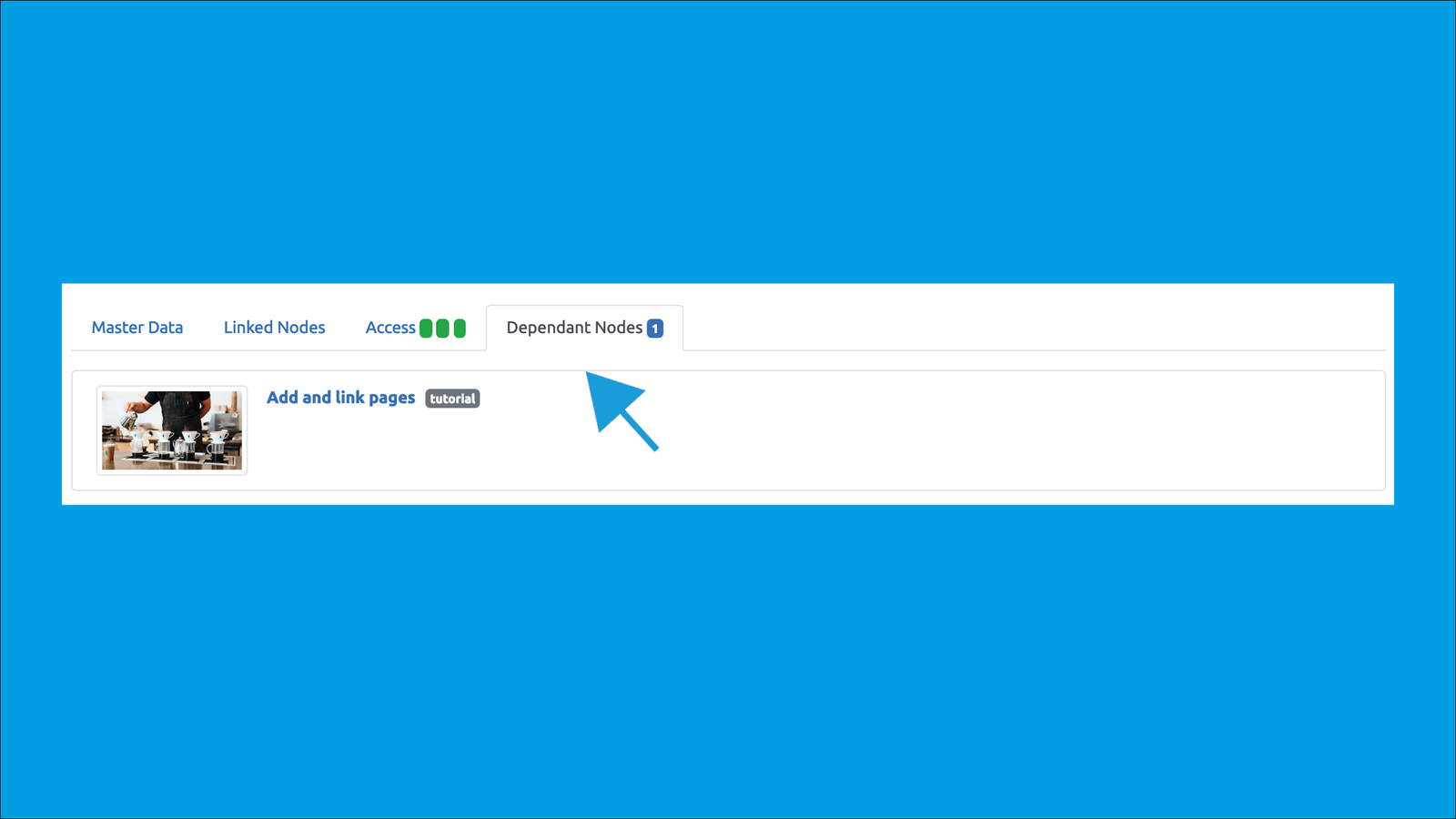
The Dependant Node Tab
The dependant node tab shows you, which pages are linking to the current page. This can be helpful if you are editing a page which is linked to multiple pages or the site you are working on or even to other sites.
5 Sharing and Access
You can link pages from any Site on a Fleamarket page.
The Fleemarket page is visible to the community of the existing site.
The permissions of the linked pages do not change when linking them.
I.e. if you create a Fleemarket on Sita A and embed a Public Page from Site B (this only works if she is sharable)
Then the page shows up for everyone.
If you create a restricted fleemarket on site A and link public content there, it is not visible because the fleemarket page is not public.
If Site A creates a Fleemarket with restricted and embeds another Restricted Page from another site and the user would have accessed it on both sides, it will show up.
6 Editing content on pages from a different site
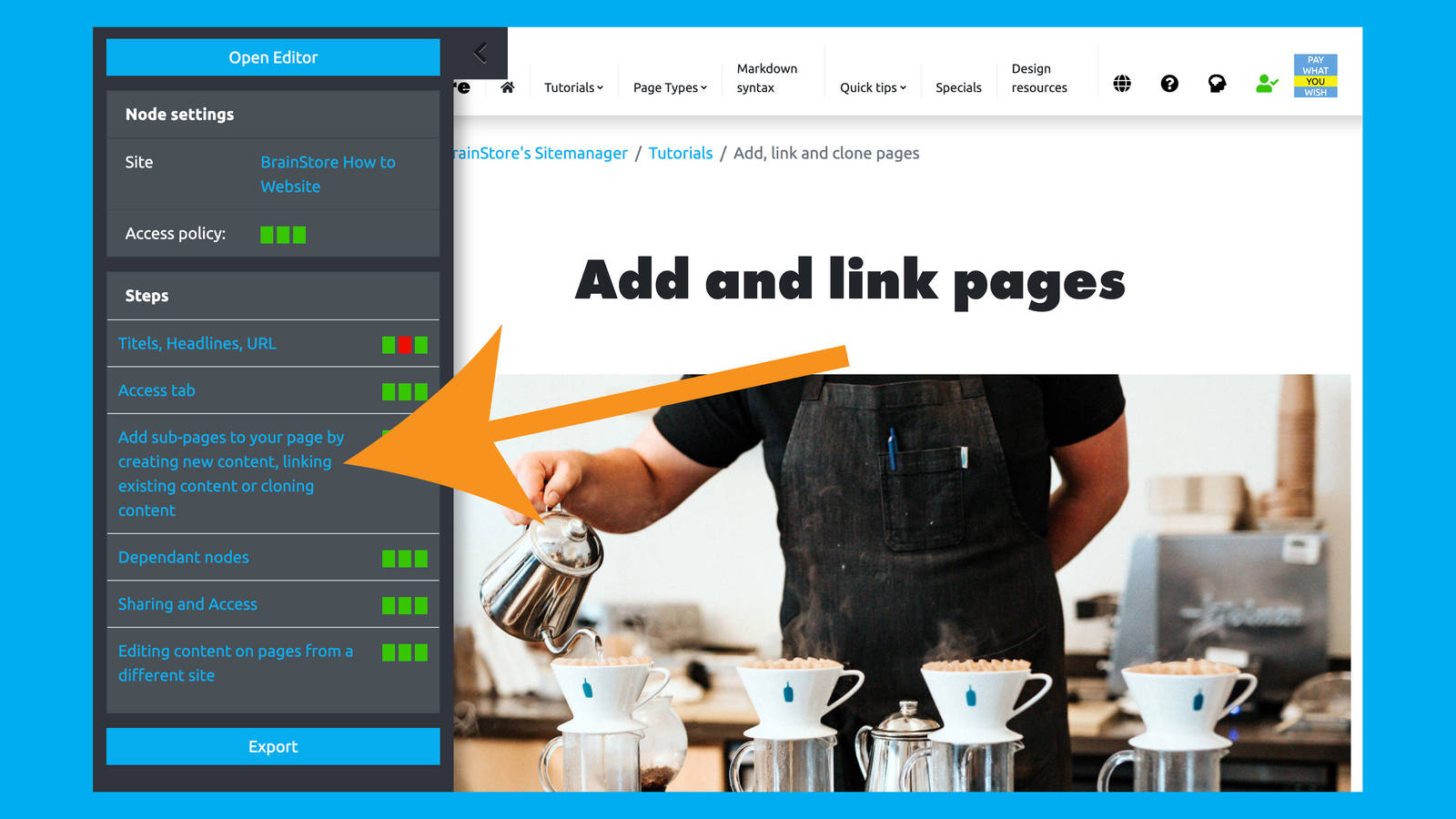
To edit content from a different site you can access the direct link in the page overview. Click on the top left square and select from the drop down.
You can only edit pages you have access right to.